Microsoft Excel is a powerful tool widely used across various industries, from finance to data science, for organizing, analyzing, and presenting data. However, like any software, Excel can sometimes throw up errors that disrupt workflows and cause frustration. One such error that many users encounter is the “retrieving data. wait a few seconds and try to cut or copy again” error. This error can appear seemingly out of nowhere when attempting to cut, copy, or paste content within a spreadsheet.
If you’ve encountered this frustrating issue, you’re not alone. This article will explain the common causes of this error, its effects on your work, and most importantly, step-by-step solutions to resolve it and get your work back on track.
Understanding the “Retrieving Data. Wait a Few Seconds and Try to Cut or Copy Again” Error

When you attempt to cut, copy, or paste in Excel, the program must retrieve the data and process the operation. If Excel encounters a delay while doing this, you might see the message: “retrieving data. wait a few seconds and try to cut or copy again”. Essentially, Excel is telling you that it’s having trouble retrieving the required data at that moment, and you should give it a few seconds before trying again.
This issue can be particularly disruptive if you’re working with large spreadsheets, cloud-based files, or complex data sets. While Excel tries to perform these basic actions, the error suggests that Excel might be struggling with resources, network connectivity, or other factors that impede its ability to respond quickly.
Why Does This Error Occur?
To effectively solve the retrieving data. wait a few seconds and try to cut or copy again error, it’s important to first understand its root causes. Below are the most common reasons why this error can occur:
1. Large Data Sets and Complex Files

One of the most common reasons for seeing the retrieving data. wait a few seconds and try to cut or copy again error is that you’re working with a large dataset or a complex file. Spreadsheets with thousands of rows and columns, intricate formulas, or multiple sheets can take time for Excel to process, particularly if these sheets are highly formatted or contain embedded images or objects.
In these cases, Excel may require more time to access the data before it can perform operations like cutting or copying. If your file is too large or too complex, this can result in delays, triggering the retrieving data. wait a few seconds and try to cut or copy again error.
2. Network Connectivity Issues (Cloud-Based Files)
Excel Online, OneDrive, and SharePoint allow users to work on spreadsheets in the cloud. While convenient, cloud-based Excel files can suffer from network connectivity issues. When working with such files, the retrieving data. wait a few seconds and try to cut or copy again error can appear due to poor or unstable internet connections. Excel may be unable to access or synchronize the data in time, prompting this delay message.
3. Temporary Software Glitches

Sometimes, Excel encounters temporary glitches or bugs that can cause the program to stall or misbehave when performing routine tasks. A software hiccup might make Excel unable to retrieve the data in a timely fashion, causing it to display the retrieving data. wait a few seconds and try to cut or copy again error. These glitches are often unpredictable and can occur randomly.
4. Outdated Excel Version
Outdated versions of Excel can lead to compatibility issues, particularly when working with newer file formats or features that weren’t available in previous software releases. If you’re using an old version of Excel, it may struggle with data processing, causing delays when you try to cut or copy information, triggering the error.
5. File Corruption
In some cases, the “retrieving data. wait a few seconds and try to cut or copy again” error may be a result of file corruption. Files can become corrupted for various reasons, such as unexpected shutdowns, issues with storage devices, or software crashes. When this happens, Excel might have trouble accessing or processing data, resulting in the error message.
6. Add-ins and Extensions Interfering with Excel’s Functionality
Excel supports a range of add-ins and extensions that add extra functionality to the software. While these tools can be helpful, they can also interfere with Excel’s ability to process simple tasks like cutting or copying. If an add-in is trying to access external data or running in the background, it could delay the process, triggering the retrieving data. wait a few seconds and try to cut or copy again error.
How to Fix the “Retrieving Data. Wait a Few Seconds and Try to Cut or Copy Again” Error
Now that we understand the common causes of this error, let’s explore some solutions that can help you resolve it and prevent it from happening in the future.
1. Simplify Your Spreadsheet
If you’re working with large datasets or complex files, one of the most effective ways to prevent the error is by simplifying the spreadsheet. Large files with excessive data, complex formulas, and formatting can overwhelm Excel’s processing capacity, leading to delays.
Tips for Simplifying Your Spreadsheet:
- Break large files into smaller ones: If possible, divide large files into smaller sections. This can make it easier for Excel to process the data and reduce the likelihood of encountering delays.
- Remove unnecessary formatting: Excessive formatting can slow down Excel. Consider removing unnecessary cell formatting, such as colors, borders, or fonts, especially if these are applied to large ranges of cells.
- Use formulas efficiently: Complex formulas that reference large ranges can slow down your spreadsheet. Try using more efficient formulas or convert formulas to values when possible to reduce processing time.
- Remove embedded objects: If your file contains images, graphs, or other embedded objects, try removing or optimizing them. Large images or objects can significantly increase file size and slow down data processing.
2. Check Your Internet Connection (For Cloud-Based Files)
For users working with Excel Online or cloud-based files, the retrieving data. wait a few seconds and try to cut or copy again error is often caused by slow or unreliable internet connections. If your internet speed is inconsistent or if you’re experiencing network issues, this can prevent Excel from synchronizing data and cause delays.
Solutions:
- Ensure a stable connection: Ensure that you have a stable internet connection, especially when working with cloud-based Excel files. If you’re on a Wi-Fi network, try moving closer to the router or connecting directly via Ethernet.
- Switch to a different network: If your current network is slow, try switching to a different one, such as a more reliable or faster Wi-Fi connection or a mobile hotspot.
- Work offline: If possible, download the file to your local device and work offline to avoid connectivity issues altogether. Working offline can eliminate potential delays related to retrieving data from the cloud.
3. Restart Excel and Update the Software
Sometimes, the retrieving data. wait a few seconds and try to cut or copy again error is caused by temporary software glitches. A quick restart of Excel can often resolve the issue. If the error persists, ensure your version of Excel is up to date.
Solutions:
- Close and restart Excel: Close Excel completely, then reopen it. This will help refresh the program and clear any temporary glitches causing the error.
- Check for updates: Ensure that you’re using the latest version of Excel. To check for updates, go to File > Account > Update Options and select Update Now.
4. Disable Unnecessary Add-ins
As mentioned earlier, Excel add-ins can sometimes interfere with the normal operation of the software, particularly if they’re trying to access external data or perform background tasks. If you have unnecessary add-ins enabled, it may be worth disabling them to see if that resolves the error.
Solution:
- Go to File > Options > Add-ins.
- At the bottom of the window, select Manage: COM Add-ins and click Go.
- Uncheck any add-ins that are unnecessary, then click OK.
5. Repair or Recover Corrupted Files
In rare cases, the retrieving data. wait a few seconds and try to cut or copy again error is caused by file corruption. If you suspect your file might be corrupted, you can try to repair it using Excel’s built-in repair feature.
Solution:
- Open Excel, go to File > Open, and select the corrupted file.
- Click the drop-down arrow next to Open and select Open and Repair.
- Choose Repair to attempt automatic file recovery.
6. Clear Your Browser’s Cache and Cookies (For Excel Online Users)
If you’re using Excel Online and encountering delays when cutting or copying data, clearing your browser’s cache and cookies can help resolve the issue. Cached data can slow down performance and cause the retrieving data. wait a few seconds and try to cut or copy again error.
Solution:
- In most browsers, you can clear the cache by pressing Ctrl + Shift + Delete (Windows) or Command + Shift + Delete (Mac).
- Select the option to clear cached images and files, then restart your browser and try again.
7. Use Excel in Safe Mode
Excel’s Safe Mode is a diagnostic mode that starts the program with only the basic features. This can help identify if add-ins or other background processes are causing the error.
Solution:
- Hold the Ctrl key while launching Excel. This will open Excel in Safe Mode.
- Try performing the cut/copy operation again to see if the error persists.
Conclusion
The “retrieving data. wait a few seconds and try to cut or copy again” error in Excel can be a frustrating and time-consuming issue, but with the right troubleshooting steps, it can usually be resolved. Whether you’re dealing with large files, network connectivity issues, software glitches, outdated versions, or add-ins causing interference, the solutions outlined in this guide should help you restore normal Excel functionality and prevent the error from recurring.
By simplifying your files, ensuring stable internet connections, updating software, and disabling unnecessary add-ins, you can work more efficiently in Excel without interruption. Keep these tips in mind the next time you encounter the retrieving data. wait a few seconds and try to cut or copy again error, and you’ll be back to your work in no time.
FAQs About the “Retrieving Data. Wait a Few Seconds and Try to Cut or Copy Again” Error
1. What does the “retrieving data. wait a few seconds and try to cut or copy again” error mean?
This error occurs when Excel is processing data and unable to complete the cut or copy operation immediately, often due to large files or network issues.
2. Why does the “retrieving data. wait a few seconds and try to cut or copy again” error happen?
It typically happens because of large data sets, slow internet, outdated Excel versions, or corrupted files.
3. How can I fix this error?
You can fix it by simplifying your file, ensuring a stable internet connection, updating Excel, or disabling unnecessary add-ins.
4. Can large data sets cause this error?
Yes, large data sets with complex formulas can delay Excel, triggering the retrieving data. wait a few seconds and try to cut or copy again error.
5. How can I avoid the error in Excel Online?
Ensure a fast internet connection, work offline, and minimize the number of open applications or tabs.

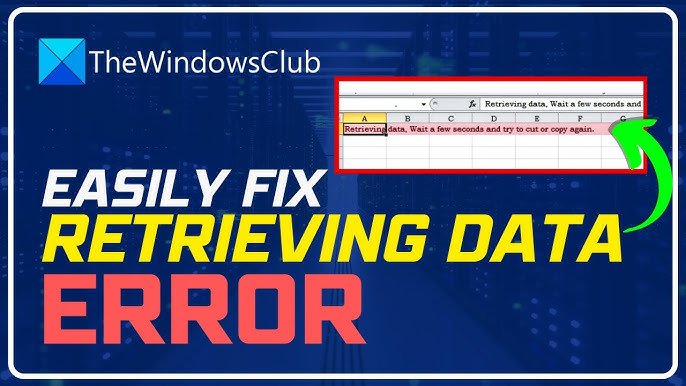
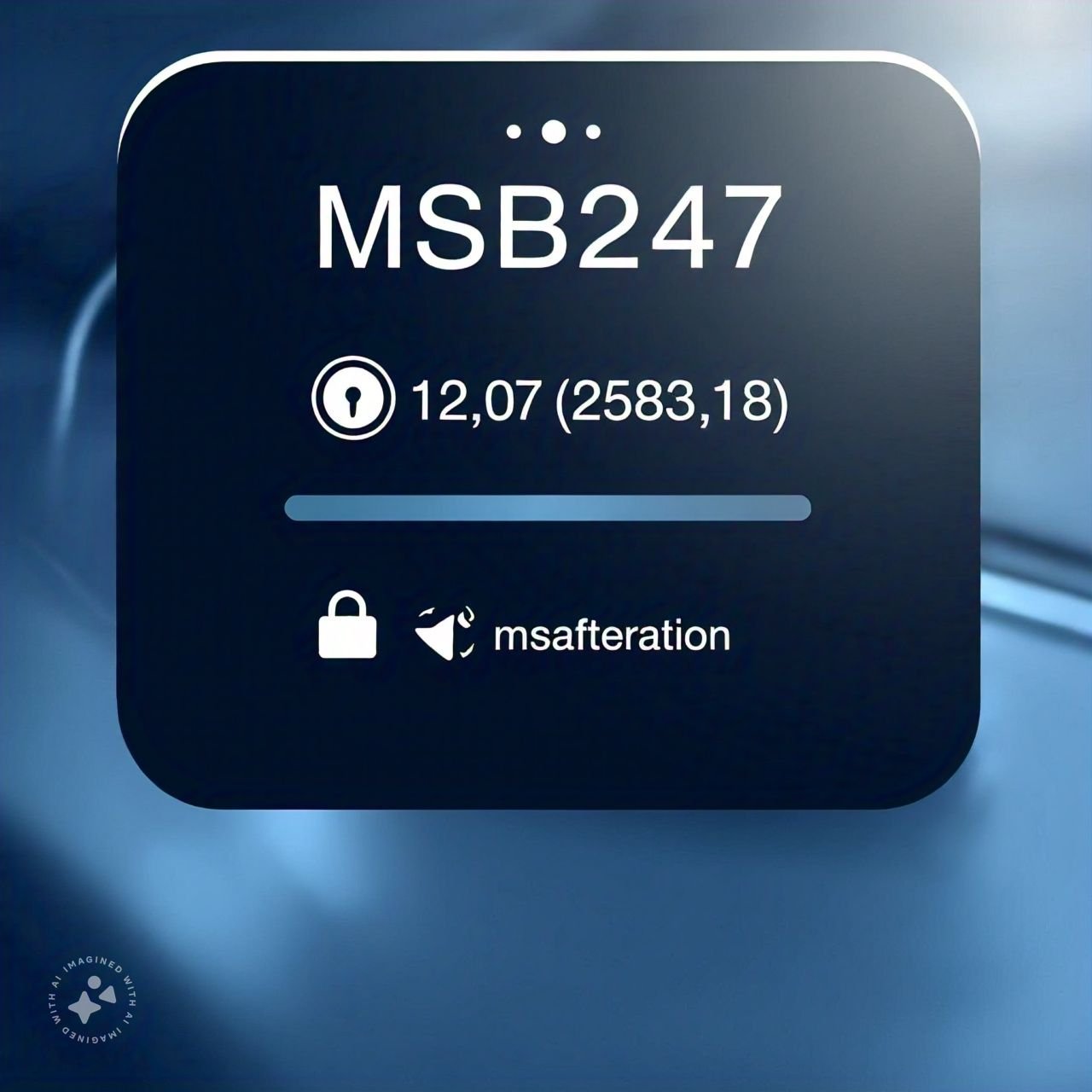


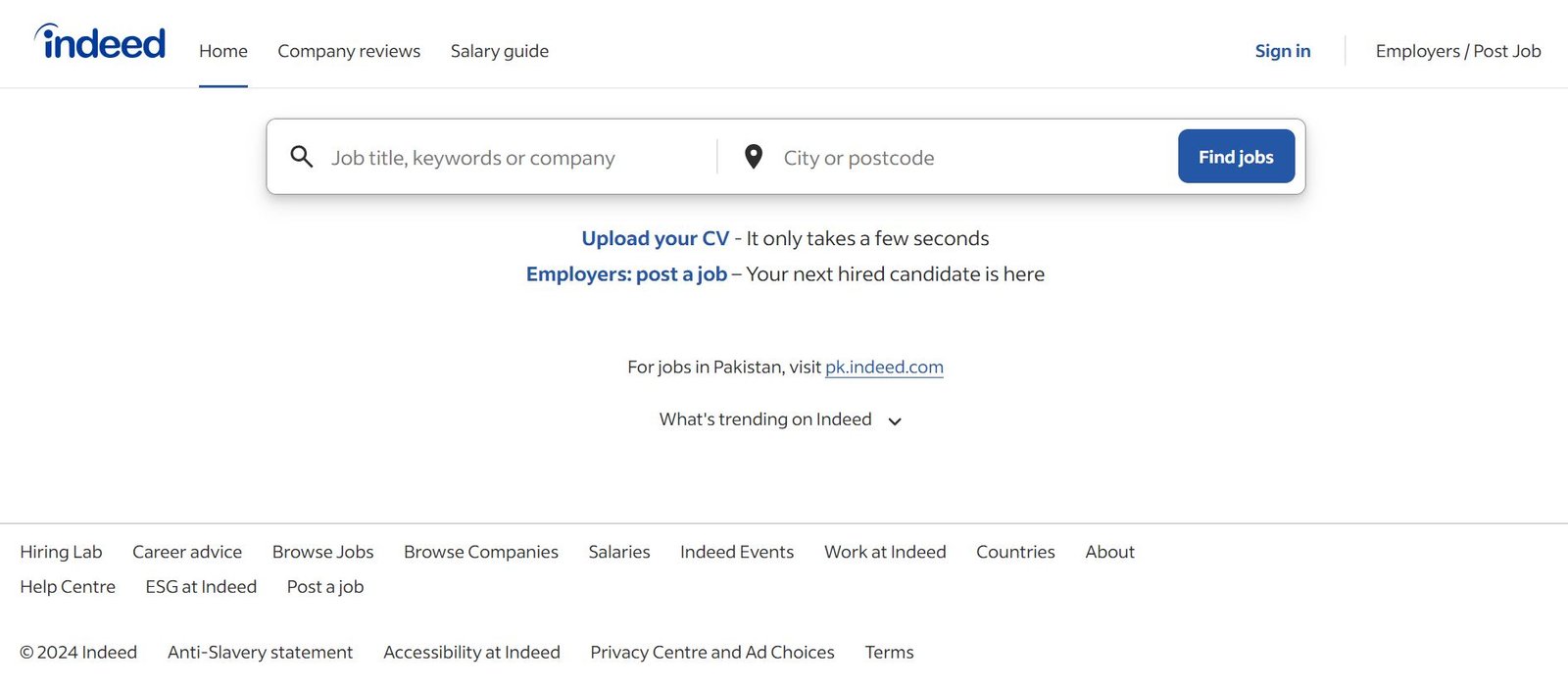




Hair Type
Hey very nice web site!! Man .. Beautiful .. Amazing .. I will bookmark your blog and take the feeds also厈I am happy to find numerous useful information here in the post, we need work out more techniques in this regard, thanks for sharing. . . . . .